Like it or not, email is the standard communication channel these days. Whether you are an attorney, a student or an online worker, you’ll certainly spend a good percentage of your day in front of an email client. If that is the case, learning how to be more productive with email is a must, right? Below you’ll find 20 email productivity tips for that purpose.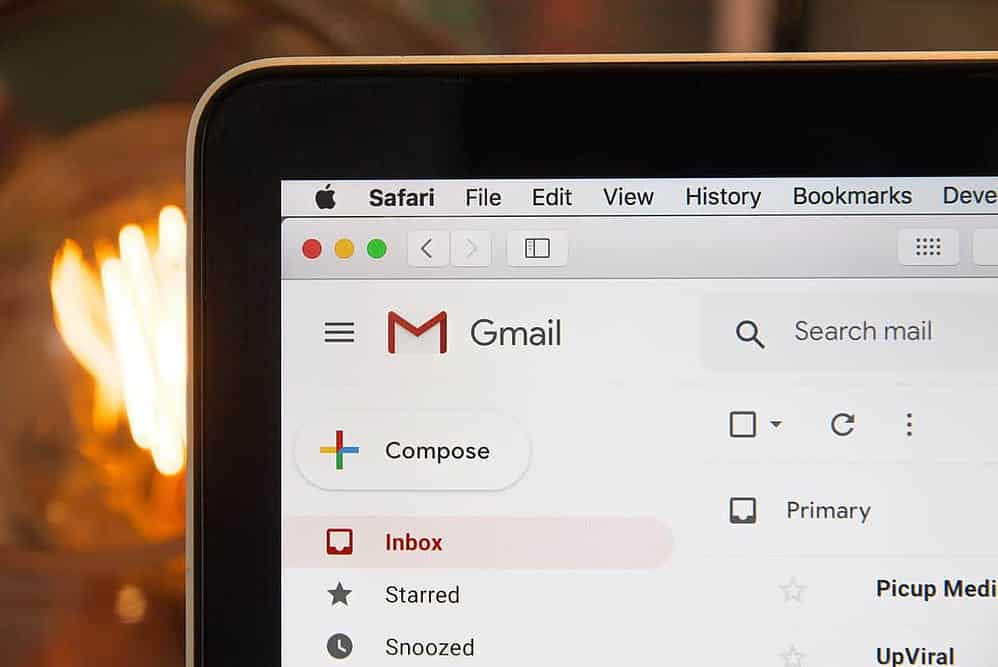
1. Consider using Gmail if you are not.
Gmail is the best invention since slice bread. Well, maybe not, but it is definitely the best email client out there. Even hardcore Outlook users get hooked once they decide to give a try. There are several advantages: you can access it from anywhere and from any computer; you can integrate it with other Google tools and web apps; you can customize it extensively; and so on.
2. Make Gmail your email hub.
One advantage of using Gmail is that you can connect and use several email addresses from within your main account. For example, you could connect and use your Yahoo! account that you use for friends and relatives, your work email address and the email accounts of your own domain all under your Gmail account. This means that you would be able to receive AND send emails from all these accounts without leaving Gmail. Neat huh? To activate this you need to first forward the emails of your other email accounts to your Gmail address. Once you have done that go to “Settings” on Gmail, and then “Accounts and Import.” Now click on “Send email from another address” and follow the instructions to add the new accounts.
3. Learn how to use keyword shortcuts.
Once you start using J/K to move between messages, C to compose and tab/enter to send them you’ll never go back. Keyboard shortcuts make you interact with the email client much faster, especially if you are a touch typer. Here is a link to a cheatsheet with all the keyboard shortcuts for Gmail.
4. Learn touch typing if you don’t know it already.
As I mentioned in the previous point, the keyboard shortcuts plus touch typing combo makes you a beast when it comes to interacting with the email client interface. You’ll be replying to messages and blasting new ones out like there’s no tomorrow! But you need to know touch typing.
If you are not familiar with it, touch typing is the ability to type with all your fingers and without the need to look at the keyboard as you go. Many people learn it during their school days, but many don’t. Those who don’t tend to use only two fingers to type, and some even need to look for the right key before pressing it.
Until last week I used to type with only two fingers as well. I was not bad with it (averaging 65 words per minute or so), but still I felt that it was necessary to switch to touch typing. Why? Because typing is where we spend most of our time these days, and even small improvements on your typing speed will translate into huge productivity gains.
Suppose that you spend three hours per day typing. That is around 15 hours per work week, 60 hours per month and 720 hours per year. If you increase your typing speed by 30%, you would gain 216 extra hours of work every year. That is a lot.
If you are convinced, here are some resources that I found while trying to learn touch typing. The first one is a test to see how fast you can currently type: speedtest.10-fast-fingers.com. This one is useful to track your progress.
For the learning part use this site: typingclub.com. It comes with five basic lessons that will teach you the basics of touch typing, including all the finger positions. Each lesson also comes with ten exercises that you can use for practice.
Now the trick is: once you know the positions and can type with all your fingers without looking at the keyboard, albeit slowly, you need to make the switch and never return to typing with two fingers again.
In the beginning you will feel miserable, but this is the only way to go. For example, with two fingers I was able to type 65 words per minute, and as of today with touch typing I am down to 30 words or so. It is a pain, but I am sure that within 2-4 weeks I will be back to 65 words per minute, and hopefully within some months I will be able to increase it to 100 words per minute, which is considered to be pretty fast.
If you are still typing with two fingers, make an effort to learn touch typing. I am sure it will be worth it. For the rest of you guys who already touch type, what is your wpm (words per minute) speed? Share in comments…
5. Schedule specific times during your day to check your email.
Never keep your email client open all day long (unless you have urgent matters that require this). It would be a bad idea even to let yourself open the email client whenever you feel like it. That is exactly when email starts hurting your productivity. Instead, schedule specific times during your day when you are supposed to check and process your emails. For example, determine you’ll only open the email client at 8am, 1pm and 5pm. At all other times you must not touch it!![]()
6. Batch process your emails when you open the client.
Once it is the right time for you to open your email client your should batch process all your messages. That is, read all the important messages, delete the unimportant ones, send the emails you must, and then close it. You need to keep it short and sweet. Email is necessary, but it is not where the money is going to come from (unless you are a 419 scammer…) so don’t let it get in the way of the value producing activities.
7. If a message requires a reply, do it immediately.
Whenever you open an email message that requires a reply, you should do it immediately. If you move on to the next message thinking “OK, later I will get back to this one” there are good chances you’ll completely forget about it. Even if you manage to remember you’ll need to read the message again to be sure of what you need to reply, and this will make you waste time.
8. Use the “Canned Responses” feature on Gmail.
You certainly get a set of messages that always require the same answer, right? Maybe they come from people asking about your business, maybe from people trying to sell you something. For those situations Gmail has a really nice feature called “Canned Responses”. It lets you store messages and load them with the click of a mouse. To install this feature on your Gmail account simply click on “Settings” and then “Labs.” You will find the feature listed there, and you just need to enable it.
9. Learn to use “Filters” on Gmail
Filters are a big time saver if you learn how to use them properly. They basically allow you to manage the inflow of messages. For example, you could automatically delete messages coming from a specific email address or domain, or automatically forward messages containing a specific keyword. You can also use filters with the canned responses feature, auto-replying with a specific answer to messages that contain a keyword or that are coming from a specific address. You’ll find the “Create a filter” link on the right side of the “Search the Web” button.
10. Keep your inbox zeroed.
This is a habit you need to develop. If you are used to having hundreds of unread emails sitting on your inbox, this will seem hard at the beginning, but it is perfectly possible. The first step is to pick a day, probably a Saturday or Sunday, where you can sit for a couple of hours and clean your inbox. After that try to keep it with zero new messages at the end of every working day.
11. Delete useless messages.
The delete key is your friend when managing your email. First of all delete all the messages that you know are useless just by taking a look at the sender or subject lines. Then also delete all the messages you did take the time to read but that don’t need a response and don’t need to remain archived for future reference.
12. Archive directly when possible.
There are some messages that you might wanna keep archived (in Gmail but that don’t need to be read. For example, if you just signed up for an online service you know they might send you an welcome message, containing your user name and password. Archive similar messages straight way, because you already know their content (i.e., opening and reading it would be a waste of time). An alternative to archiving is simply marking the messages as read, so they stay visible on your inbox.
13. Important messages first.
If you want to be productive, you need to prioritize. Once you deleted and archived all the non important messages, start opening and replying to the most important ones. This will make sure that you’ll get to them fresh. Once the important messages are answered and out of the way you can proceed with less caution to the less important ones, until your inbox is zeroed.
14. Write shorter emails.
Writing short and succinct emails is an art that anyone can master. But it requires practice. Whenever you are about to send an email, pause for a second and analyze if you could eliminate unnecessary words, phrases, or even complete paragraphs. Don’t worry about going straight to the point. Most people know that emails are supposed to be that way, and they won’t be offended because you removed the small talk out of the way.
15. Craft your subject lines carefully.
The subject line is probably the most important element of your email message. In fact, with a carefully crafted subject line you won’t even need the body of the email! The rule of thumb is: write relevant and descriptive subject lines. You need to grab the attention of the receiver (with something relevant, like the name of his business or of the project you two are working on) and to quickly summarize what your email is about.
16. Learn how to search your email.
Another killer feature on Gmail is the powerful email search engine. You need to know how to use it though. First of all learn that you can search for labels as “label:labelname”, for places as “in:inbox” and for message statuses as “is:unread”. For a complete guide on how to to search Gmail effectively check out this article on Lifehacker.
17. Always give the full context of your message.
There is a reason why email software usually send the previous messages of a conversation along with your new one. This is to give the full context and help the receiver understanding what is going on. So first of all don’t delete that part. Second, try to elaborate your message to reiterate what was said or agreed in the past. Do not assume people will remember messages even from last week.
18. Separate group messages from individual ones.
If you work in a big office or company, you probably get many group emails that were sent to a bunch of people and that do not concern you directly. It is important to filter these emails out, because they are less important than the ones sent to you directly. On Gmail you can use the “Labels” feature to separate these two kinds of emails.
19. Use an effective signature.
Signatures can save a lot of time, because you won’t need to type a salutation, your name or contact details below every message. Make sure to include only the relevant information there, however. Things like random quotes or images will clutter your messages at best, and annoy the receiver at worst.
20. Re-read every email before sending it.
Common sense but most people forget this rule. Re-read every email before you send it. You should be looking for grammar and spelling mistakes, missing information, missing attachments and so on. Once you hit the “Send” button there is no coming back, and if you need to re-send something you’ll be wasting time, so check it twice.
I use gmail, but I also started for paying for emailbundle.com services. I liked it better than the Yahoo service I was paying $20 a month for. It takes all email from all my addresses and compiles it and sends me a report. Its in categories that are so much easier to organize and it takes me a fraction of the time that it took to check 4 other email addresses. I have one for business, personal, newsletters, etc and one for friends and family.
I wonder how i will not be seen as spam as i send bulk mails?
I’ve heard the Google Wave will one day replace Google mail. I’ve had my Wave account for about 3 months now, and I doubt this will happen any time soon. That said, I still use Yahoo mail for my personal stuff. It would be nice if I could combine the two.
Gmail is without doubt the best email service to use for productivity. I also liked the GTD add on as well, helped with sorting.
I have like 10 gmail accounts added on my iphone. This makes it so easy to go through all of them at once. Yahoo put me off long time ago.
Excellent tips! Just yesterday I deleted over one hundred useless tags I had created to GMail. I “organized” my mails through these, but I never used them, I always used the search! Now I moved into using just a couple of folders, a bit like the “trusted trio” as introduced by Lifehacker and Gina Trapani and Merlin Mann’s five folder system.
With this, I cleaned my filters as well (nearly as many as tags). I’ve been keeping my inbox clean for some time already, but now when the “backend” is clean too, I can start looking into other things, like the canned responses which I have totally forgotten.
I can’t emphasise the email subject enough. The subject should be the message, and the message just there to expand on the subject. You’ll get a much better response from people when they know what your email is about – before they open it.
I always use gmail as the best communication, more friendly and safe for me. hope will provide an additional tool to facilitate its.
You are right, I have completely quit outlook, and now my GMAIL account acts as the POP3 client also. GMAIL allows us to configure 5 POP3 accounts, so now my personal email and my company email all comes into one box and I can reply with the same email address on which email is delivered. GMAIL is really a breeze in managing multiple email accounts.
I will be grateful if you make a post on how to manage subscriptions and mass email lists, apart from the all time favorite awber.
I have checked PHP list, but it is a little technical, can you share your experience with us.
Gmail is the one! Yahoo should start working on their emails. Gmail is such a big threat to them.
I was using yahoo mail before and even paid 20.00 per year for premium services so I can download it via pop3.
But when I learned that gmail was offering the same service (pop3) for free I immediately switched to gmail.
I use Google apps for my primary email, but I prefer to access it through Outlook 2007. For me, it’s much better solution. If I don’t have my laptop with me, I can access it with my iPhone or web interface.
Soon, I will also start using Exchange 2010 email server, which is, for me, a better solution than Gmail.
I absolutely agree that Gmail has it all. Keyboard shortcuts is definitely something I will have to take more time to look at.
Also, when used on an iPhone Gmail is a great way to keep all of your files and thoughts in one easy place.
I think Yahoo! Mail Plus has more features. It’s $20 per year but I’ve used it for so long that I don’t mind paying. No ads, either. I don’t want to use Gmail because it’s too much info with one company… Android phone contacts, Analytics, Feedburner, etc.
I definitely agree here. I have been using yahoo eversince and when i found out about Gmail, i will definitely never go back to yahoo mail anymore.
I love topics like this. All of these pieces of advice are right on, though I need to focus on number 3 and number 4.
@Daniel
I don’t think the response time is much different between GMail and Yahoo. Buy as you said it lacks some feature. Thats true. Also I find the ads very distracting. Still I like Yahoo. Maybe its just be. Maybe because Yahoo is my homepage.
Will try to use my Gmail account more from now to see if I get used to it.
Gmail is best. I am still learning to do new stuffs with it.
Good stuff. Email used to suck up a lot of my time until I started wizzing through and not reading every single email. I also have a day set aside to clean it up (usually saturdays). I’m going to have to give a few of these other ones a try though. Good list!
Nice one! I really like the tip about canned responses. I never thought about it and I actually used to save “most emailed responses” as a draft and copy/paste them. Cumbersome!
@SebastienPage
While you are correct about crafting creative subject lines, there is more to it. Email providers need to be wary of SPAM filters and the general rules for special characters, character count, and words that can get caught up in these filters.
@Debojyoti, in my opinion Gmail is much better than Yahoo!. I still have an account on Yahoo!, but I really get frustrated when I need to use it.
For one thing Gmail is faster and cleaner. Then you also have a bunch of features on Gmail that Yahoo! lacks (e.g., canned responses, search parameters and all the stuff from Gmail labs).
Hey Daniel
I always use Yahoo. Not that I don’t like Gmail. Any reason why you are so Gmail biased? I mean Yahoo and Gmail are comparable, aren’t they?