The importance of statistics is undeniable. They give us valuable insight on the website traffic and how visitors interact with it. By analyzing and getting deeper into your website stats you can significantly improve its performance, accelerate its growth and better serve your visitors.
If you’re looking for good analytics tool you’ll most probably end up by choosing Google analytics, the free and most complete analytics tool offered by Google.With its second to none tracking and monitoring functionalities it’s the first choice for millions of users and website owners. Another great thing about Google Analytics is that it’s pretty flexible, which allows you to obtain individual statistics and maximize the benefits of the tracked information.
The partnership of Google with WordPress made it easy to bring GA to WordPress powered websites and get tracking reports directly from the website dashboard. Moreover, with the available plugins you also get tons of tracking customization options to make your data more valid and useful. Below, you can find 10 tips that will help you maximize the benefits of WordPress Google Analytics.
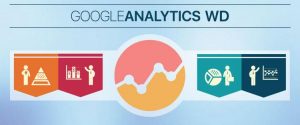
1. Add Google Analytics to WordPress
Adding Google Analytics to your WordPress website comes with a bunch of advantages. It will allow you to access your website stats from the comfort of your WordPress dashboard, and ease you from the hassle of checking your GA account separately every time you need to get a glimpse of your website stats. There are a lot of tools out there that will help you to add Google Analytics to your WordPress website without touching a line of code. And Google Analytics Technology Partners Program, and makes GA integration with WordPress a breeze. The plugin comes with all the advanced tracking and reporting functionalities that GA provides, and makes it way easier to collect and monitor the data.
Google Analytics WD comes in FREE and PRO versions, both offering a set of most needed analytics features. Find the plugin demo here, and see how it tracks and collects data.
2. Get a more accurate picture of your stats with data filtering
Of course, there can be data from specific resources that you might not want to be included in the tracking reports. Using filters is a smart way to improve the accuracy of the collected data. With data filtering option of the Google Analytics WD you’ll be able to filter out the traffic from specific IP addresses, countries, regions, and cities.
3. Exclude specific tracking
Tracking exclusion is a form of data filtering which allows you to exclude tracking based on specific roles and user accounts. Any activity and interaction performed by them on your website will be ignored and you’ll get a valid data on your website performance. You can exclude interaction tracking for site administrators, editors, authors, contributors, subscribers, admin and user accounts.
4. Get the most out of custom reporting
With the sheer volume of the data that Google Analytics provides, sometimes it’s overwhelming to figure it all out. Plus, there can be specific data which is not automatically reported by the plugin, but you’d really like to track it .This is where custom reporting functionality of Google Analytics WD comes to rescue. You can set custom reports for any metrics and dimension and access them directly on the plugin reports page. For example, you can set pageview as a metric and session duration as a dimension, and track how much time your visitors spent on viewing pages.
Google Analytics also allows you to export the tracking reports to CSV and PDF formats, and forward to specified email recipients on a scheduled basis.
5. Display frontend reports
With Google Analytics WD you can enable displaying reports on the frontend of your website and give access to them to specific users, such as site administrator, editor, subscribers, and contributors. This is a great option to enable those users to access individual page or post reports right on the frontend while working on the pages. This saves a lot of time and keeps them focused on their work.
6. Set reports for custom dimensions
You can maximize the benefits of your stats by tracking specific data that you have on your website. That could be the tracking which of the authors is the most popular among your readers, or what type of posts your readers like to read the most. With Google Analytics WD you can track custom dimensions based on logged in users, post type, category, tags, post author, post publishing year and month.
7. Measure how often your visitors complete specific actions
You website visitors perform thousands of activities on your website every day. With some additional setup you’ll be able to track targeted activities and get notified as soon as they are accomplished. You can set visiting a certain page as a goal, or measure how many of your visitors proceed to checkout on your shopping website. For setting and managing goals you’ll have to provide its name, select one of the goal types (destination, duration, pages/screens per session) and configure the options for the goal type. The plugin collects data based on the configured options, and keeps you notified by sending you an email or pushover notification.
8. Set alerts for specific conditions
Google Analytics WD comes with an advanced option to send you alerts and pushover notifications when a specific metric meets the predefined condition. It could be the highest/lowest number of the traffic, bounce rate range, and average session duration. For example, you can set to get an alert or pushover when the number of your website visitors exceeds a specific number. The alerts and pushovers are sent based on the selected period, either daily, weekly or monthly.
9. Track your sales stats
You can link your Ecommerce account to Google analytics WD and track your sales stats based on revenues, transactions, time to purchase, product name and category and sales performance. It’s a time-saving option for tracking your sales stats.
10. Google Adsense and AdWords reports
If you have authorized accounts on AdSense and AdWords, Google Analytics WD will enable you to view relevant information tracking within the reports page of the plugin. All you have to do is to link your accounts to the Google Analytics and access the tracked data from the WordPress dashboard.
Google Analytics WD is a powerful tracking tool. The data that it tracks includes tons of valuable information that you can use to improve your website performance. So, why not use these useful tips and get the most of your website stats.
